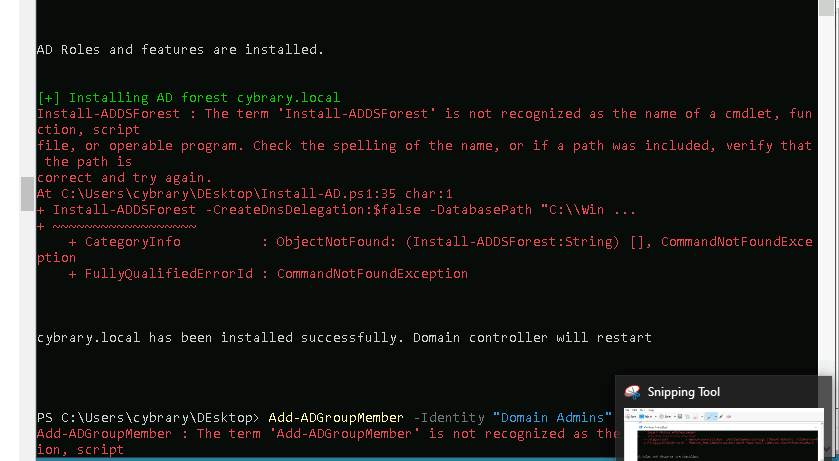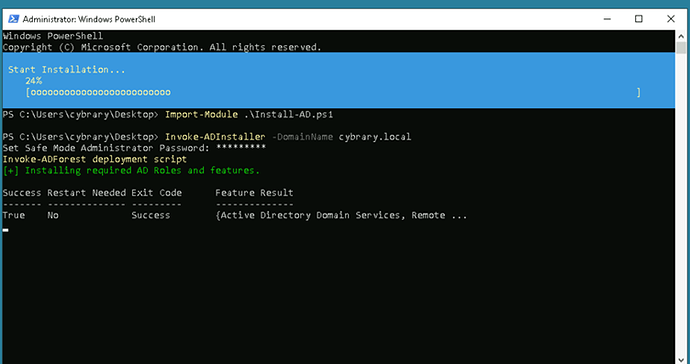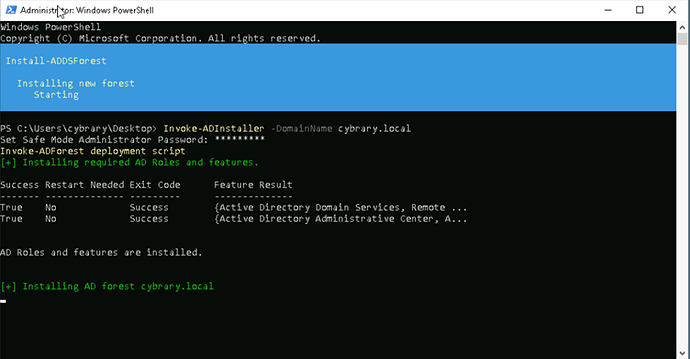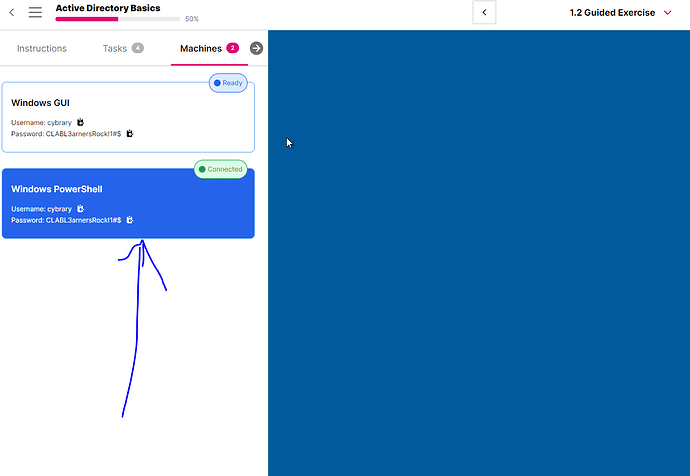I have issue on installing active directory -group policy.
Hi @InterestingBuzzard1975. I’ve done Group Policy Basics Part 2 of 1.2 Guided Exercise from steps 1 to 3. I did not get any issues like that on your screenshot. It is possible you may need to start again on Part 2.
thanks for the reoky, but i did try it for third time, and restart the unit. It seems there is a problem of installing Active Directory.
Facing the same issue, tried several times but to no avail.
Hi @RedRaccoon1181. Is it the same error as @InterestingBuzzard1975?
If it’s the same, I would suggest emailing support@cybrary.it.
It would be good to send screenshots of the error and at what step of the module you got the error or the issue.
Since you have done the exercises. Can you help me with the last challenge task. I am not able the view the exercise flag.
If you want to run commands you must change the machine to {Windows PowerShell} machine (it’s 2 Machines one for the PowerShell Commands and the other for the GUI )
Hi! has someone got some advice here? I started by doing points 1-4 from the guided exercise part 2. Then created the OUs Cybrary and Shared, like the guided exercise says, applied the policies,
Saved as illustrated and ran the flag as instructed, but keeps saying 0 points. What am I missing? thanks to anyone who could help! ![]()
Don’t forget to run gpupdate /force before you create the shared.htm file.
The output from the flag script will tell you what’s missing (e.g. “GPO Prohibit access to Control Panel and PC settings Not Found”).
If the script can’t find shared.htm on Desktop it will fail as well. You need to save shared.htm to the Desktop and run the script from the Desktop.
Thanks so much for taking the time to help! I used gpupdate /force always after saving it, surely was one of the reasons, even though I couldn’t get to the flag. More importantly, I noticed that in the Group Policy Modeling Wizard in the user and computer selection page, I browsed in the Computer section. Instead, I used the User section and it worked!
I’m glad you got it!!!