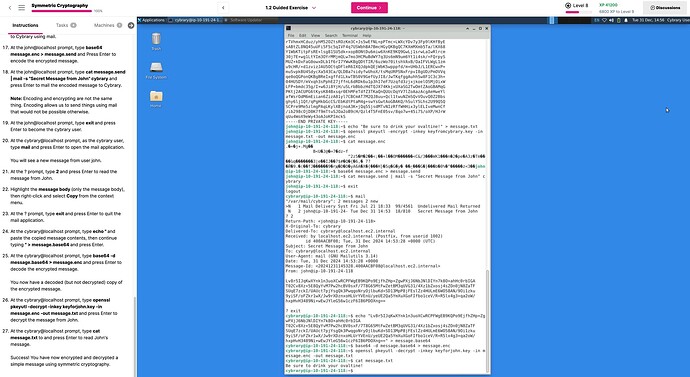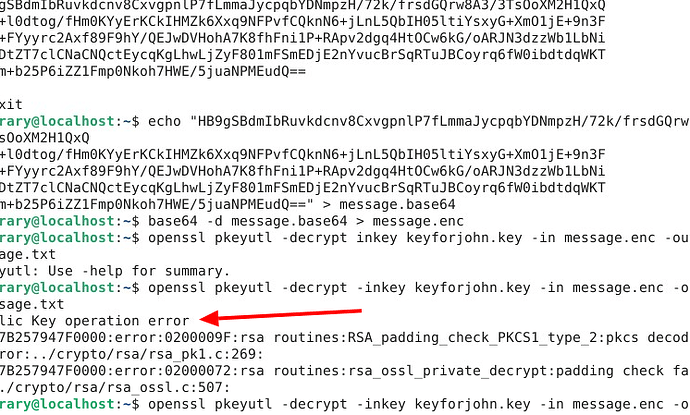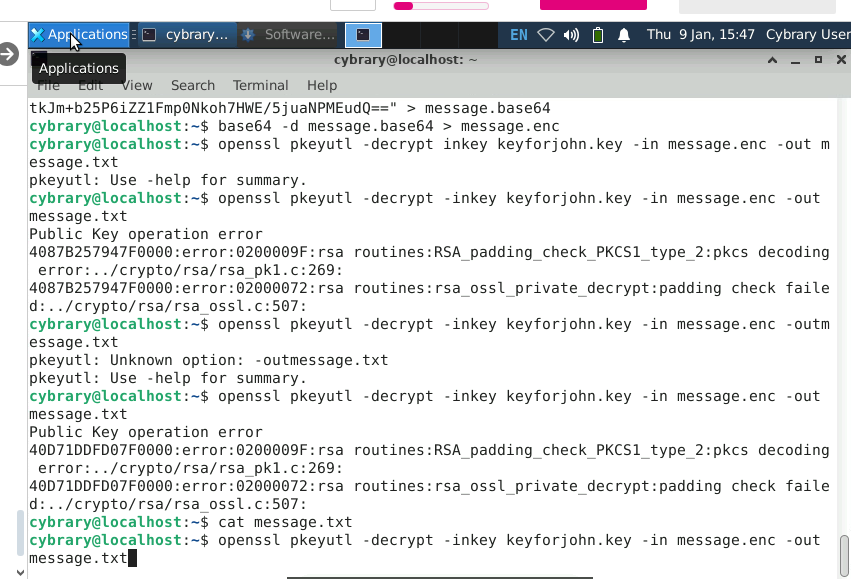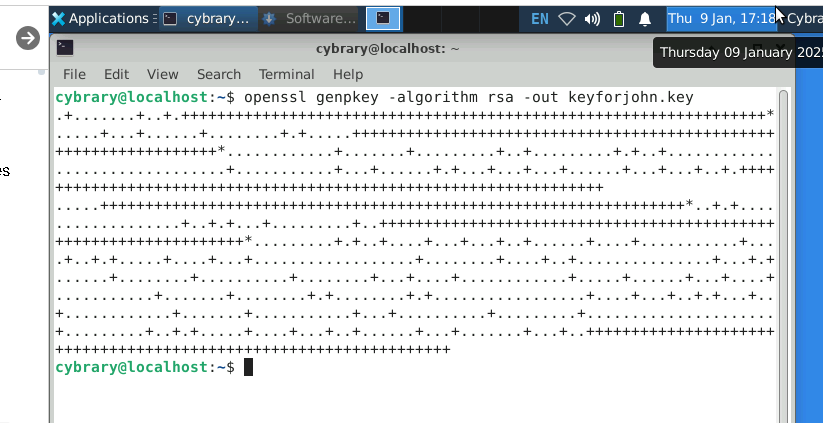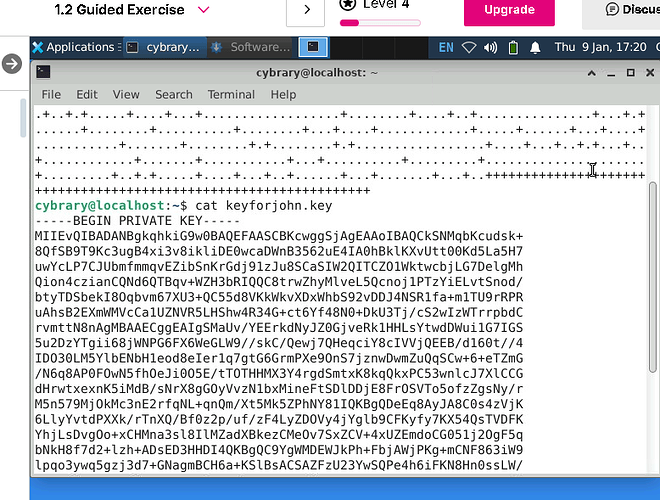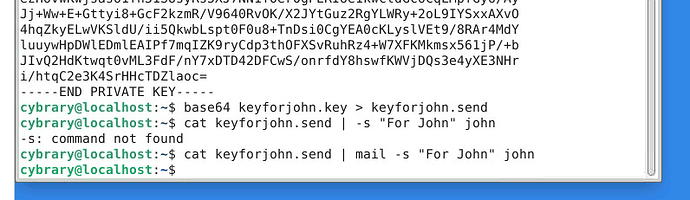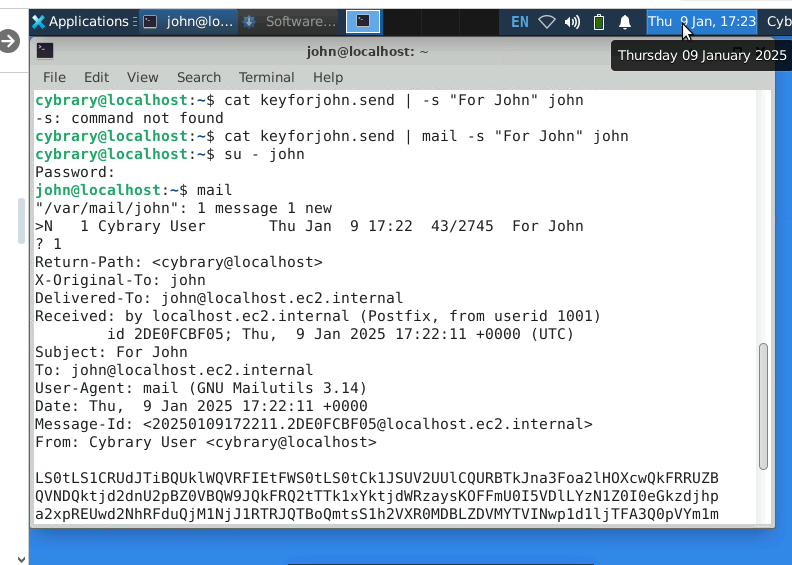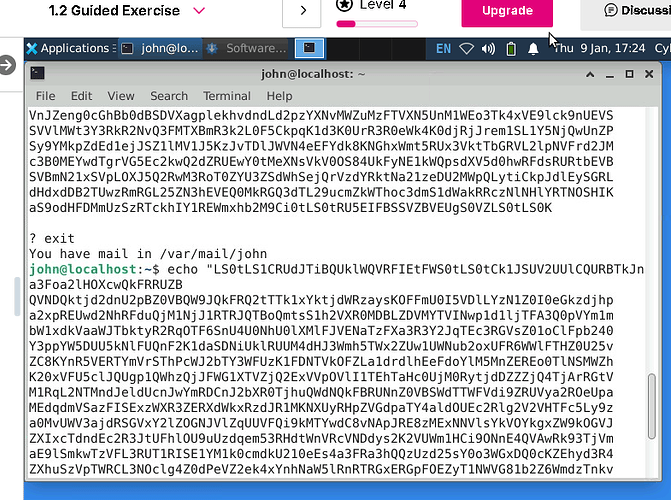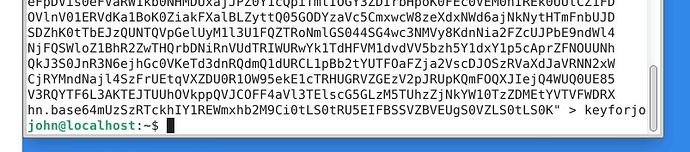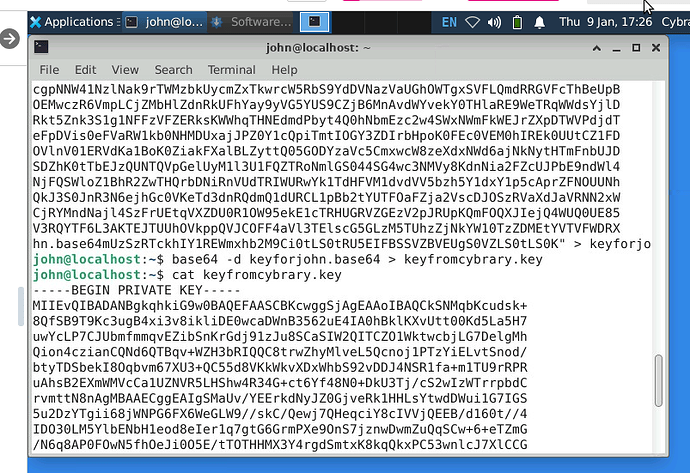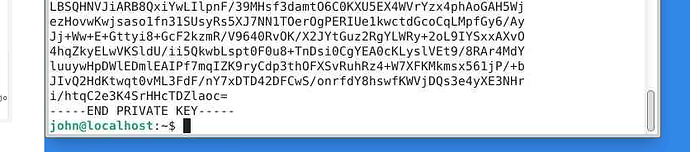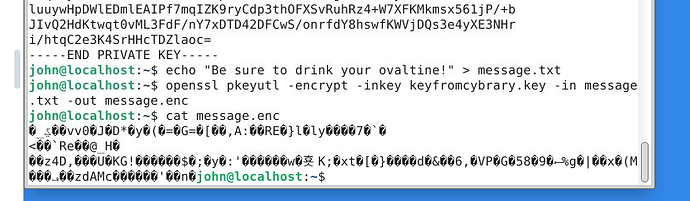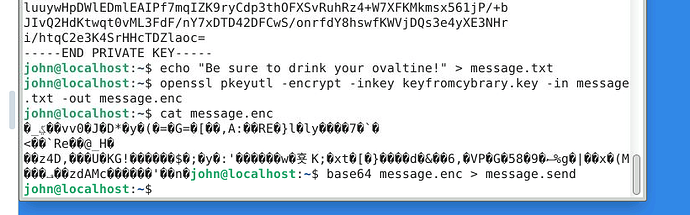Between these steps the message is not pasting to file.
I keep having terminal prompts
and endless typing
-
At the cybrary@localhost prompt, type echo " and paste the copied message contents, then continue typing " > message.base64 and press Enter.
-
At the cybrary@localhost prompt, type base64 -d message.base64 > message.enc and press Enter to decode the encrypted message.
You now have a decoded (but not decrypted) copy of the encrypted message.
Hey there - I’ve just run through the lab, but wasn’t able to replicate any issues with copy/paste.
Please be sure that you’re using right-click and selecting Copy/Paste from the context menu, rather than attempting to use a keyboard shortcut.
Beyond that, I would review your command inputs to confirm they match what you see in the lab guide. I’ve attached a screenshot of my own lab for reference.
1 Like
I am not sure what the issues was with chrome. I wonder it was because I was using raspi ubuntu mini pc and today I started to use my windows 11 machine seems to worked without an issue.
1 Like
what is wrong with :
openssl pkeyutl -decrypt -inkey keyforjohn.key -in message.enc -out message.txt
?!!!
So if we’re following your commands in the second screenshot:
base64 -d message.base64 > message.enc [this one seemingly worked fine and presumably the message was decoded]
openssl pkeyutl -decrypt inkey keyforjohn.key -in message.enc -out message.txt [this one failed because you missed the - on inkey]
openssl pkeyutl -decrypt -inkey keyforjohn.key -in message.enc -out message.txt [this is the correct command, but it is failing - likely because you missed an earlier step]
According to this stackoverflow page - ruby - `public_decrypt': padding check failed (OpenSSL::PKey::RSAError) - Stack Overflow - the error message “padding check failed” can occur when you attempt to pass plaintext rather than encrypted text. I can’t tell for sure from your screenshots, but my guess is you missed an earlier step in the lab - likely related to encrypting the message. I would recommend restarting the lab and confirming that you follow all of the steps exactly as they appear in the lab guide. We’ve tested this lab several times and I can confirm it’s working fine.
can you please post screenshots of your full lab session? the problem is not with the openssl command in your screenshot above - it likely originates with an earlier command.
you can also compare your commands against the screenshots that Joseph posted in the other thread.
Can you post the rest? This only gets us as far as Part 2, Step 12.